Use this method of copying if you would like to start a record for similar work with a different partnership during the current reporting year. For example, if you are providing the same types of assistance to multiple elementary schools, you can create multiple copies of one entry to save time.
From the PEARS homepage, hover over the Track menu and click on Partnerships:
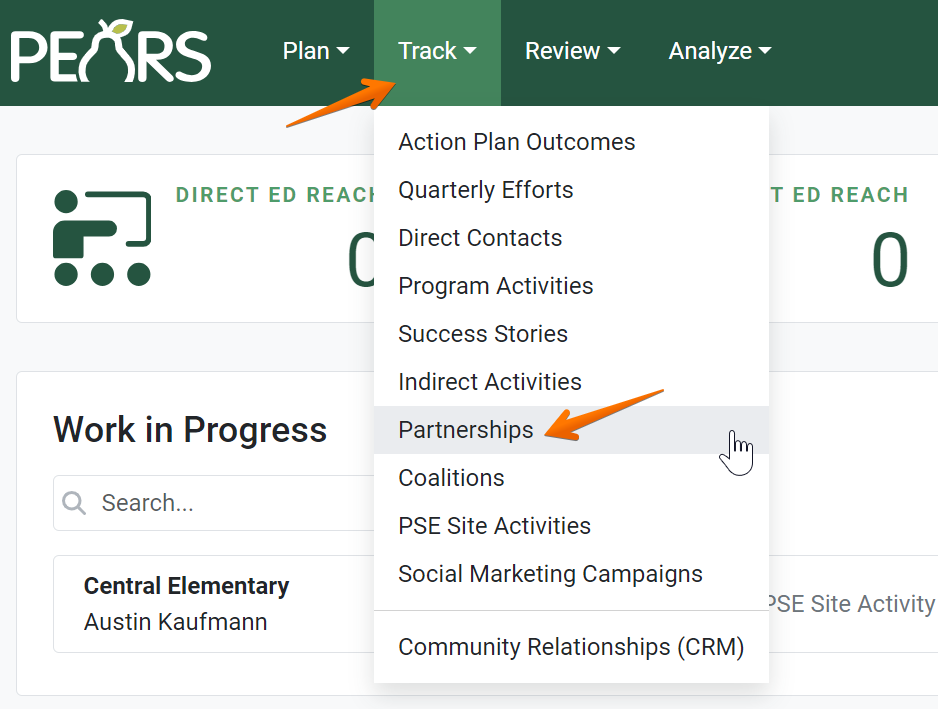
The Partnership list displays. Select a Partnership to copy
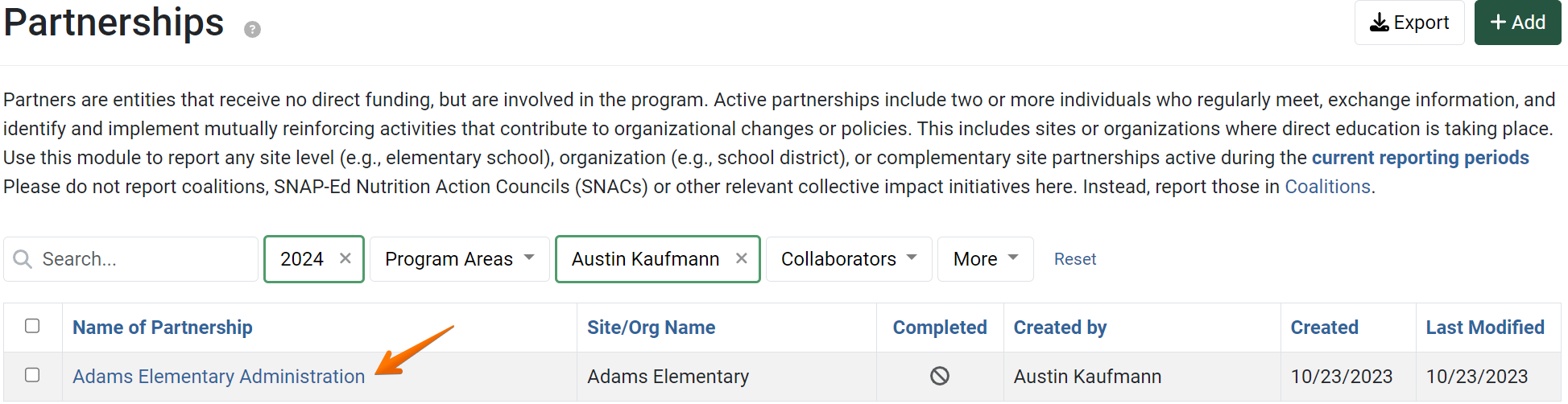
The Partnership details display. Click the Copy button:
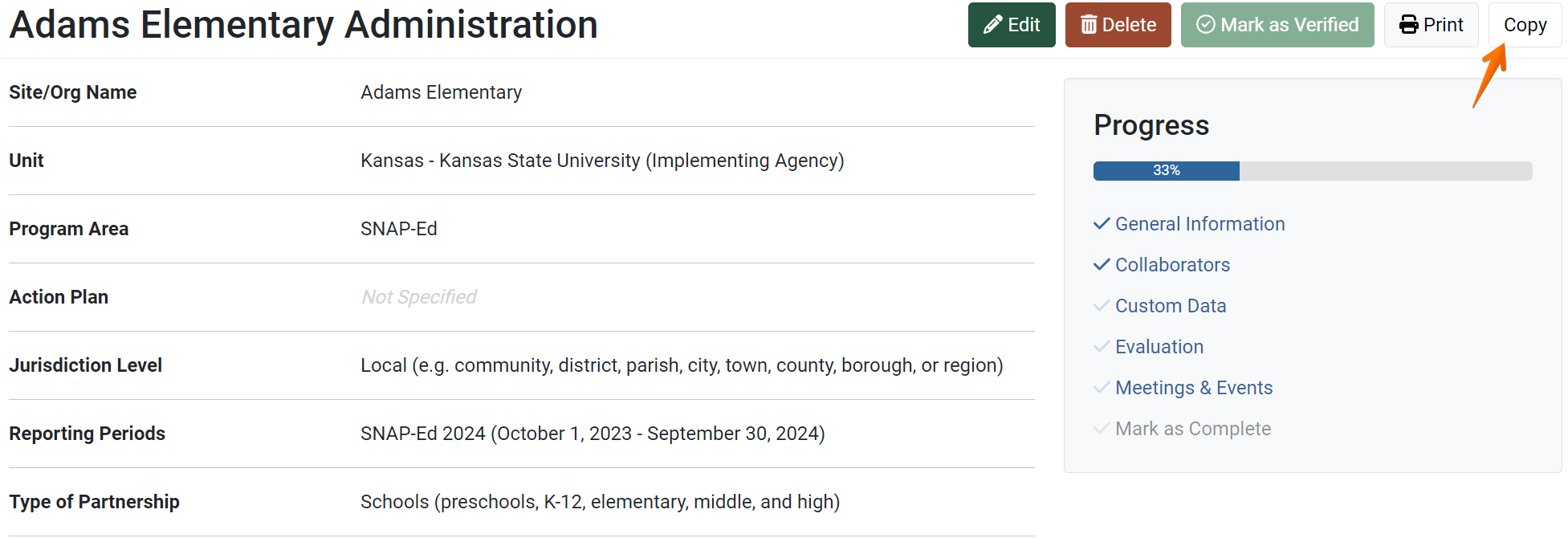
The copy page displays:
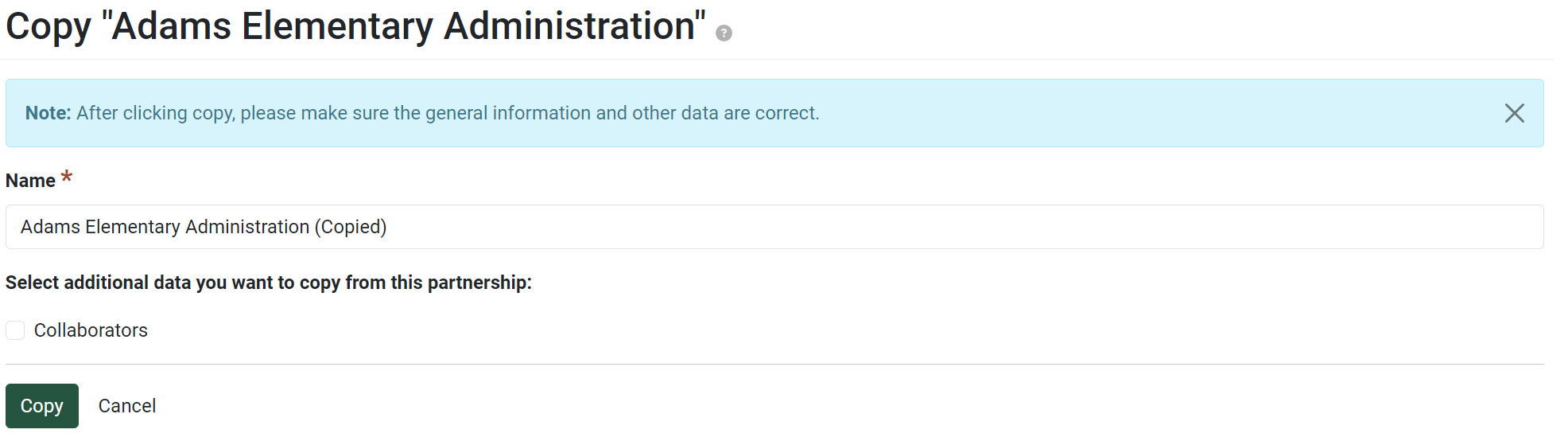
By default, “(Copied)” is added to the end of the Partnership name. Change the name of the record, as needed.

- Data from the General Information section is automatically included in the copy. Optionally, select other data sections to copy to the new record, as applicable.

- Review your selections, and click the Copy button.

The details of the Partnership copy display, and an alert message confirms the copy was successful.
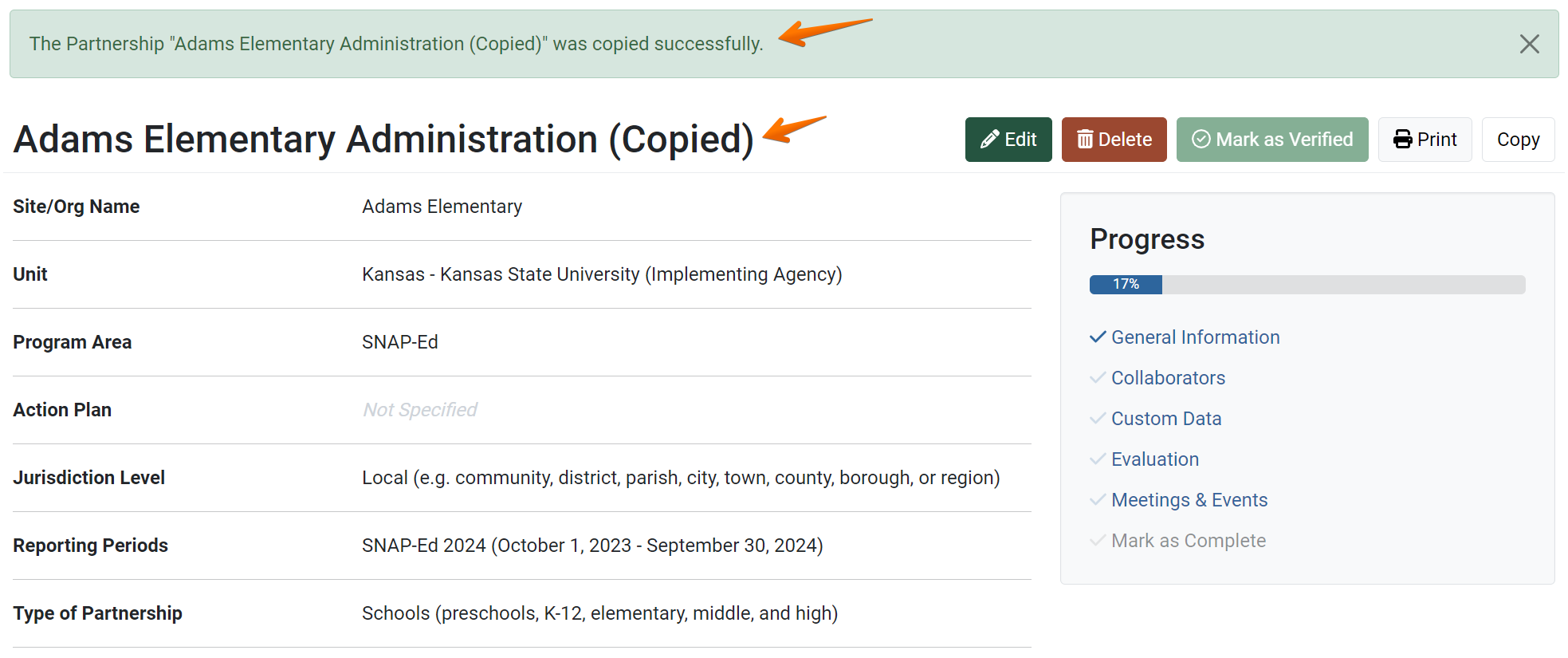
- Check the copy to make sure all copied data is applicable to the new Partnership record. Make changes as needed.
✓ TIP:
The red asterisk * next to the heading of a field indicates that the field is required. You will not be able to save the record until you have added input into that field.
NOTE:
You can also change the name at a later time by editing the record.
! CAUTION:
Be careful to only copy data that is applicable to the new record. For example, if the same meetings are not being conducted, do not copy the Meetings & Events. If changes are needed, edit the record as soon as possible, to make sure your data is reported accurately.