Use this method of copying if you would like to start a record for similar work with a different Social Marketing Campaign during the current reporting year. For example, if you are creating another campaign targeting the same topics with the same channels, you can create multiple copies of one entry to save time.
From the PEARS homepage, hover over the Track menu and click Social Marketing Campaigns:

The Social Marketing Campaigns list displays. Select a campaign to copy.
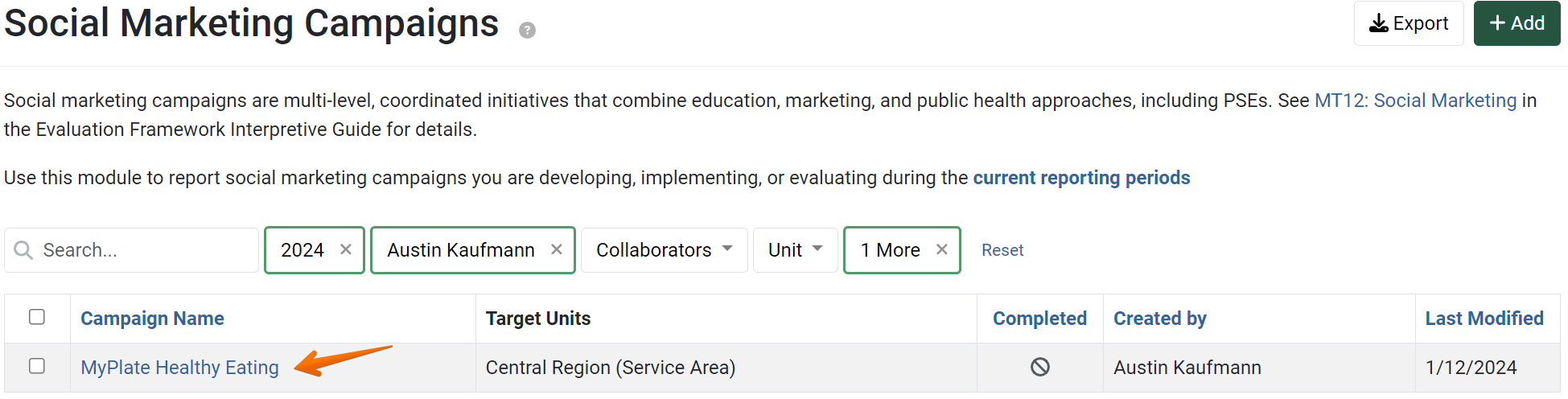
The Social Marketing Campaign details display. Click Copy.

The Copy page displays.
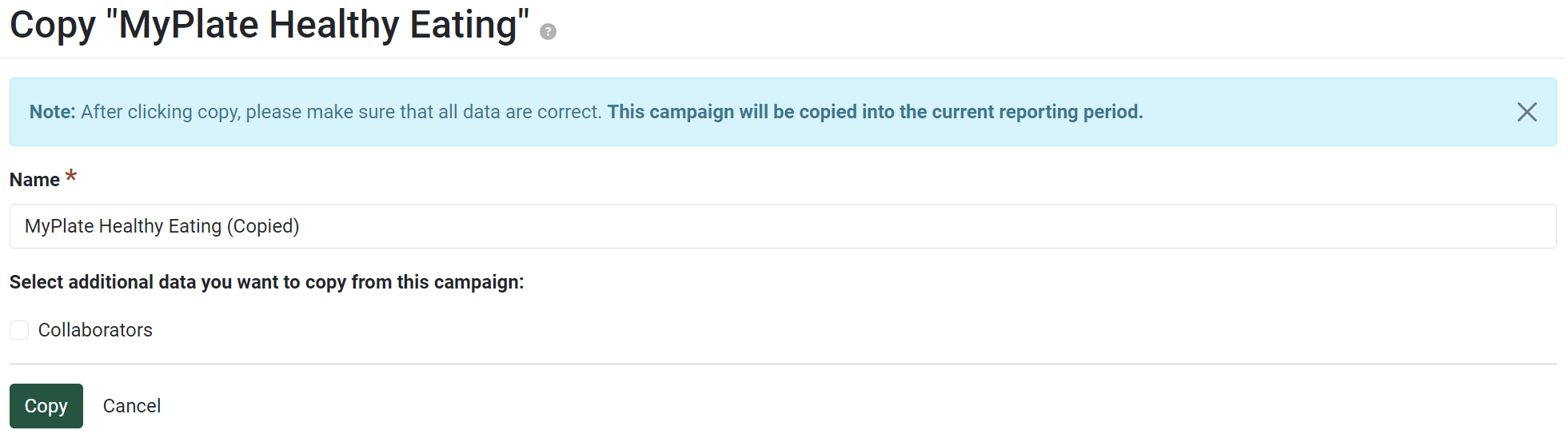
By default, “(Copied)” is added to the end of the campaign name. Change the name of the record, as needed.

Data from the General Information section is automatically included in the copy. Optionally, select other data sections to copy to the new record, as applicable.
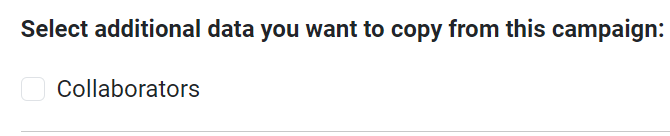
Review your selections, and click the Copy button.

The details of the campaign copy display, and an alert message confirms the copy was successful.
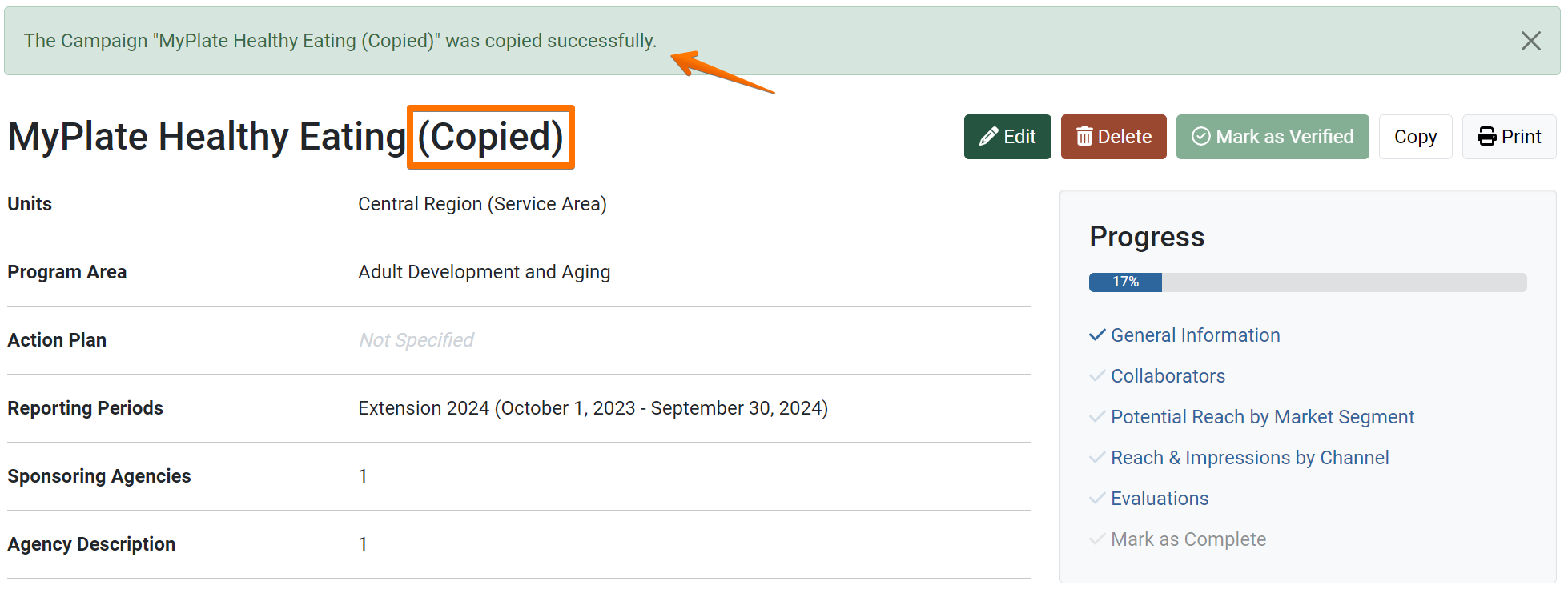
Review the copy details to make sure all copied data is applicable to the new record. Click the Edit button to make changes, if needed.
NOTE:
You can also change the name at a later time by editing the record.
! CAUTION:
Be careful to only copy data that is applicable to the new record. If changes are needed, edit the record as soon as possible, to make sure your data is reported accurately.