From the PEARS homepage, hover over the Plan menu and click on Action Plans:
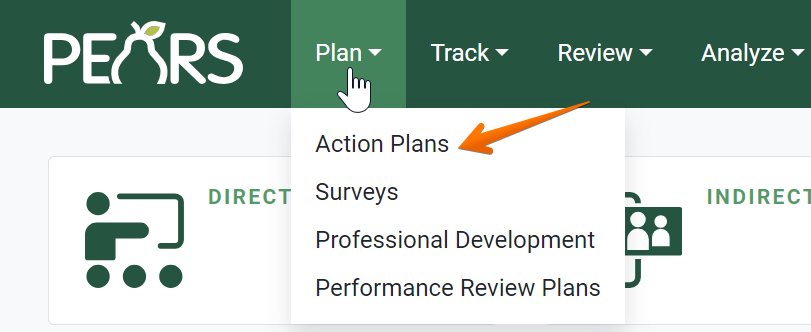
The Action Plans list displays. Select the action plan to be copied:
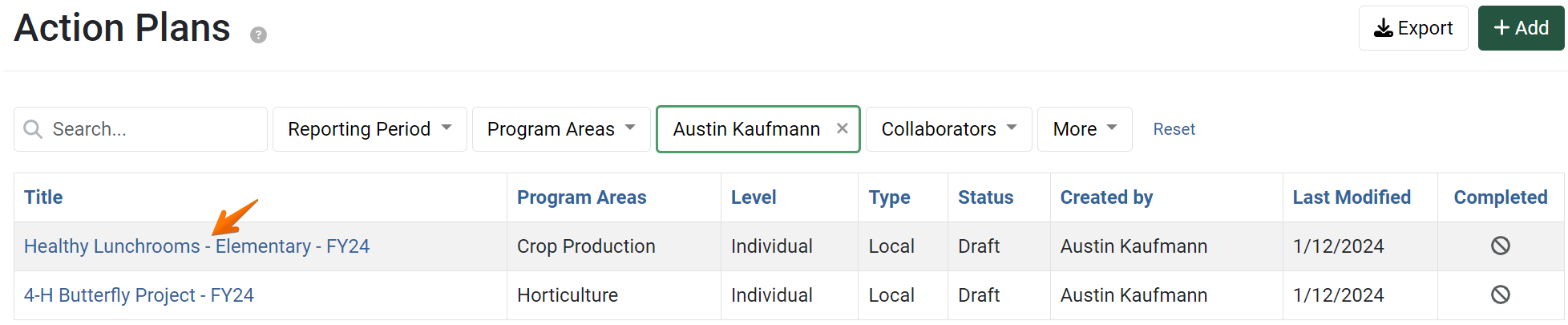
The action plan details display. Click the button labeled “Copy Plan to…”

Depending on the details of the Action Plan being copied, the copy options displayed may include:
Copy to Current Reporting Period
Copy to Next Reporting Period
Copy to Unit Plan
Copy to My Individual Plan
Select the applicable copy option.

A new action plan record is created. An alert message confirms the copy was successful, and the General Information page displays.
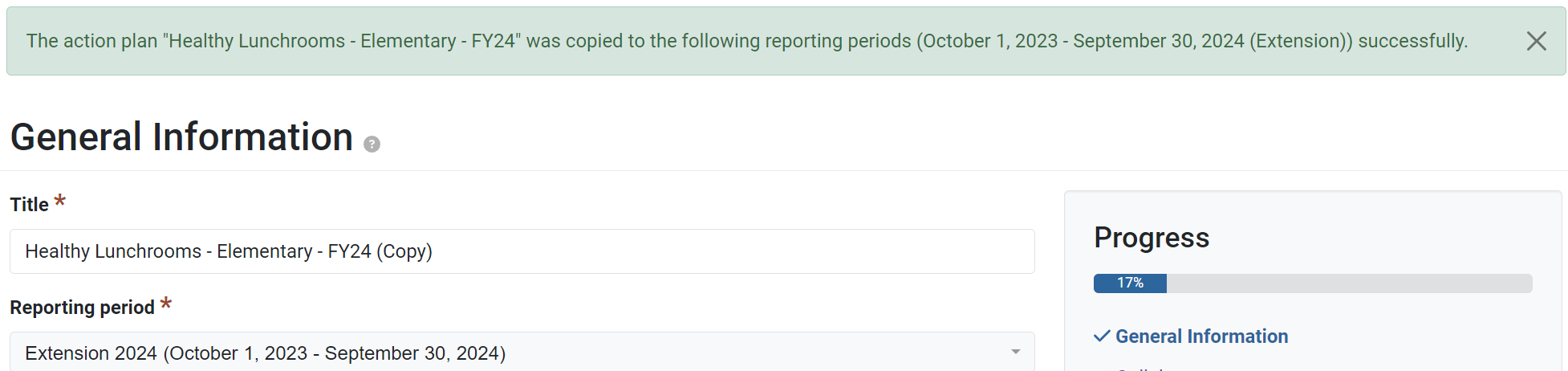
By default, “(Copy)” is added to the end of the action plan title. Change the title of the record, as needed.

After making changes, Click Save and continue to save the page and move to the next section, or click Save to save the current changes and view the record details.

Review the details listed on other sections of the action plan copy, to make sure all copied data is applicable to the new record. Edit the action plan details, as needed.
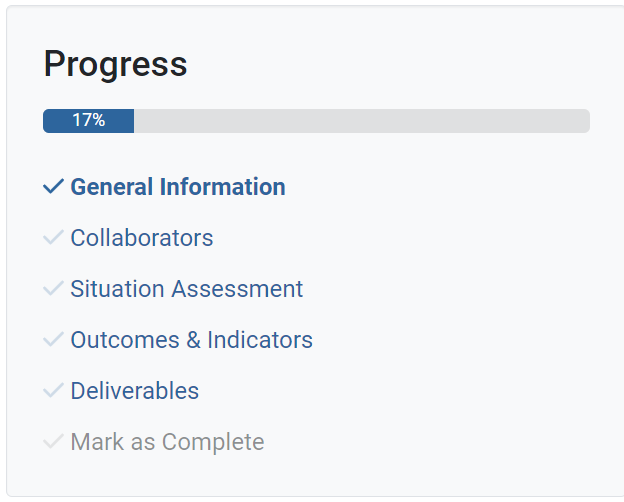
For more information on Action Plan fields, see the documentation article for the applicable section: General Information, Situation Assessment, Outcomes & Indicators, or Deliverables.
✓ TIP:
Action Plans do not following typical viewable permissions. In most modules, you can only view records you have entered, unless other permissions are applied to your account. For Action Plans, all users within your organization can see all approved State level plans and all finished Individual/Unit level plans.
✓ TIP:
Your administrators may have specific guidelines on copying and editing action plans. Please follow your state-specific guidance, when possible.