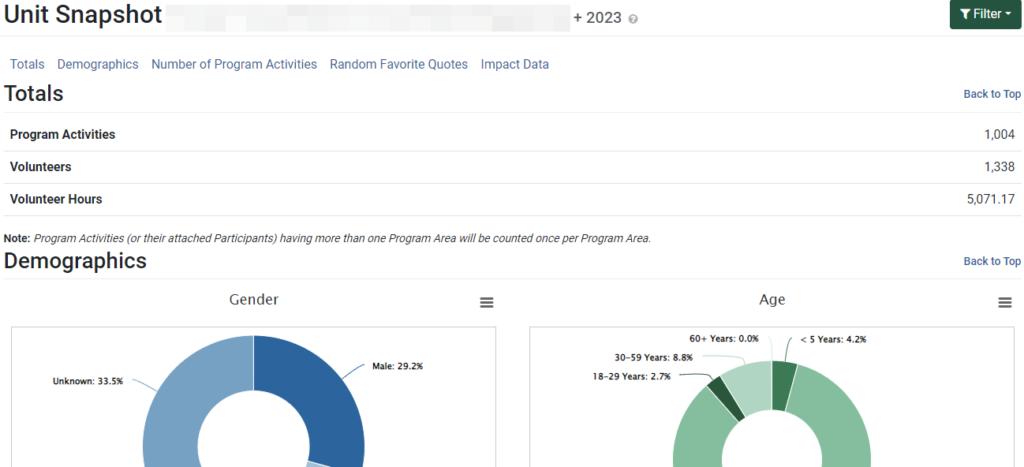The Unit Snapshot provides an overview of programming and impact data for a given unit and reporting year. The following article outlines how to access the Unit Snapshot report, change report filters, view report sections, and save report charts.
Note: All data shown is example data, and not to be referenced as real data.
Change Report Filters
- By default, the Unit Snapshot report is filtered to show data from completed records within the entire state created during the current reporting year. Click the Filter button to change the default filters.

- Filter options display. Change the filter criteria as needed to display the desired set of data.

- Click Apply to confirm the selected filters. Each section now shows data based on the applied filters.

- The applied filters are listed at the top of the Unit Snapshot report. For example, the Unit, Date range, and Year are displayed here:

View Report Sections
The Unit Snapshot report includes five sections. Links at the top of the page allow easy navigation to specific sections. Alternatively, scroll down the page to see each section:

- Totals
The Totals chart lists the number of Program Activities, volunteers, and volunteer hours for activities that correspond to the selected filter criteria.
- Demographics
The Demographics chart depicts the demographics breakdown for Sex, Age, Ethnicity, and Race. Hover over each section of the pie chart to view a count of participants. Demographics are reported for activities that correspond to the selected filter criteria.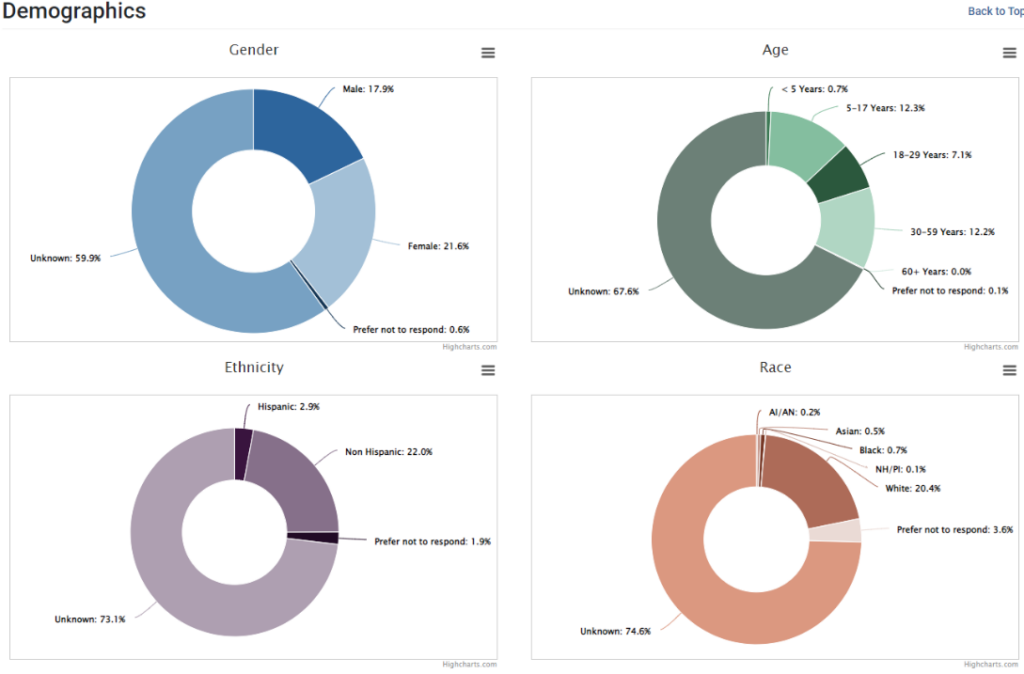
- Number of Program Activities
The Number of Program Activities chart depicts the number of Program Activities delivered per county. Hover over a county to view a count of Program Activities. Data is shown for activities that correspond to the selected filter criteria.
- Random Favorite Quotes
The Random Favorite Quotes section lists quotes from Success Stories that correspond to the selected filter criteria. Up to four quotes are randomly pulled from Success Stories logged in PEARS.
- Impact Data
The Impact Data chart compares the mean of pre and post survey questions with the most responses. Hover over each section of the bar graph to view a count of participants. Data is shown for activities that correspond to the selected filter criteria.
Save Report Charts
Some sections allow individual charts to be printed or saved.
- Click the chart menu.

- Select an option from the list to print the chart, save as a PDF, or save as an image.

To print or save a section that does not include the chart menu icon, please reference the following article: Save or Print a Record as a PDF.
NOTE:
The program area filter only displays for organizations that use program areas. This includes Extension organizations and a few SNAP-Ed organizations. All other filters are available for all organizations.
NOTE:
If incomplete Program Activities are included, this filter criteria is not displayed at the top of the page. Click the Filter button to see that the corresponding box is checked.
NOTE:
Program Activities (and corresponding participants) with more than one program area will be counted once per program area.
NOTE:
For Extension organizations, in years 2019 and after, the Age chart will display demographics for the 18-29 years and 30-59 years categories. For SNAP-Ed data and Extension data 2018 and prior, the Age chart will list one category for this data: 18-59 years.
NOTE:
The displayed Impact Data is determined as follows:
1. PEARS finds all Program Activities that fit the filter criteria and looks through all attached surveys.
2. PEARS looks at all the questions in the attached surveys that were asked both pre and post and selects the questions with the highest number of responses.
3. PEARS displays the mean of response options. This mean is also reported in the Responses by Question export.
1. PEARS finds all Program Activities that fit the filter criteria and looks through all attached surveys.
2. PEARS looks at all the questions in the attached surveys that were asked both pre and post and selects the questions with the highest number of responses.
3. PEARS displays the mean of response options. This mean is also reported in the Responses by Question export.
NOTE:
Sections that allow printing or saving charts include: Demographics, Number of Program Activities, and Impact Data.